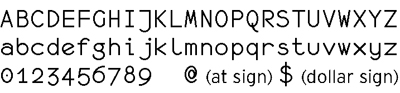| Please note: you will need to set up your account and download your audio tracks from soundwise.co.uk before you will be able to access them in the SoundWise app. For help accessing SoundWise on an Android device, please visit our SoundWise/Android help page. |
What is SoundWise?
SoundWise is the website where you can download the audio for some of the Trinity books* that comes with accompanying audio downloads. You can stream the tracks directly from the SoundWise website when connected to the internet. SoundWise also offers an iOS app which allows you to access your tracks on your iPhone and iPad, but you must first enter your code in a browser to add your tracks to your account. There is no app for Android, although you can download a zip file of all your tracks to a computer and transfer to any compatible device for use offline.
* For some Trinity books audio is hosted through a different platform, and for some Trinity ebooks audio is delivered directly as a zip file alongside the PDF ebook.
Do I have to use the SoundWise iPhone or iPad app?
No, you don't have to use the SoundWise app for iPhone or iPad. You can download and access your tracks through the SoundWise website. The SoundWise iOs app is simply an optional way to access the tracks once you have downloaded them via the website.
Do I have to pay extra for my backing tracks?
No. Once you’ve bought a Trinity publication that offers downloadable audio tracks, you can download the tracks for free, using the code found on the inside cover of the book.
Where can I find my unique download code?
You will find your download code in one of two places:
- sent to you via email if you purchased your ebook from the Trinity College London Store – please copy and paste the code directly into SoundWise
- printed inside the back cover of your physical Trinity book
How do I access the tracks?
Please follow these steps to download your tracks from the SoundWise website:
- Visit soundwise.co.uk using a web browser and click on ENTER YOUR CODE.
- A new box will appear. Click SIGN UP (unless you already have an account with SoundWise). Enter your details and click SIGN UP.
- A new box will appear. Enter the code printed on the inside cover of your book and click ACTIVATE.
- Your tracks will then appear in your account in your Library, where you can listen to them while you are connected to the internet.
You can also now download all the tracks for the book to play in your preferred media player (such as iTunes) or transfer to another device such as a mobile phone, tablet or memory stick. See ‘How do I download tracks?’.
The code I’ve entered doesn’t seem to be working, what’s gone wrong?
SoundWise is case sensitive – please ensure that you are entering the capital and lower-case characters as shown in your book.
For books printed in or after July 2020 (see page 1 of your book), pay special attention to the highlighted letters below, which can easily be misread.
For books printed between mid-September 2017 and July 2020 (see page 1 of your book), please refer to the character map below to help you read your code. For example, note that the zero has a dot inside it, and see how this differs from the the upper and lower case ‘O’. Please contact us if you are still experiencing difficulties.
For some books printed in or before September 2017, we are aware there has been an issue around similarities between lower-case L (l) and capital I, and capital O and zero (0). Please double check these characters carefully, and contact us if you are still experiencing difficulties.
Can I access SoundWise using any web browser?
For the best performance, we recommend using current versions of Google Chrome, Safari, Firefox or Microsoft Edge, all of which we have tested. Some older web browsers (such as Internet Explorer VII and earlier) are incompatible.
Can I access SoundWise via my tablet or smartphone?
Once you have activated your code and added your tracks to your account via the website, you can then also access these tracks on iPads and iPhones by downloading the Soundwise app in the Apple (iTunes) Store and logging in to your account.
For help accessing SoundWise on your Android device, please visit our SoundWise/Android help page.
Please note: You can only set up a SoundWise account, activate your code and download your tracks to your library on the SoundWise website and not via the app. Once you have activated your code, you can then access the content via the app by logging in to your account.
How do I download tracks to transfer to iTunes or a memory stick?
On a computer, navigate to soundwise.co.uk and open the relevant book and choose ‘Download All’, which appears at the bottom of the track list. This will download a ZIP file to your computer, containing all the audio files for the book in .M4A format. In most cases, double-clicking this ZIP file should open it automatically, from where the audio files can be copied to your desired location, eg a folder on your computer, or to a memory stick. These files can then be played offline or imported into iTunes.
Do I need internet access to download and listen to my tracks?
You will need internet access to download your tracks. If you are accessing SoundWise via the website, you need to be connected to the internet. If you are using the SoundWise iOS app on iPhone or iPad, you can either use the internet or your mobile data. Please check your data usage before use.
Once you have downloaded your tracks, you are able to use them offline on both a computer or in the iOS app. If you have downloaded the tracks to a computer, unzipped the file and transferred these into iTunes or another player, you will be able to play them offline. Similarly, when using the iOS app on your iPhone or iPad you can download your backing tracks from the app to your phone to use them offline.
Can I access my tracks on multiple devices?
Yes. You can use SoundWise on your computer, iPhone or iPad. Simply make sure that you log in with the same account information. If you are using SoundWise in ‘Guest Mode’, your information will not be available and you will not be able to access your downloads.
The SoundWise app doesn’t seem to be working, what’s gone wrong?
You can only set up a SoundWise account, activate your code and download your tracks to your library on the SoundWise website and not via the app. Once you have activated your code, you can then access the content via the app by logging in to your account.
If you’re experiencing difficulties, or if you can’t find the answer to your question above, please call Trinity on +44 (0)20 7820 6100 or email us at support@trinitycollege.com.